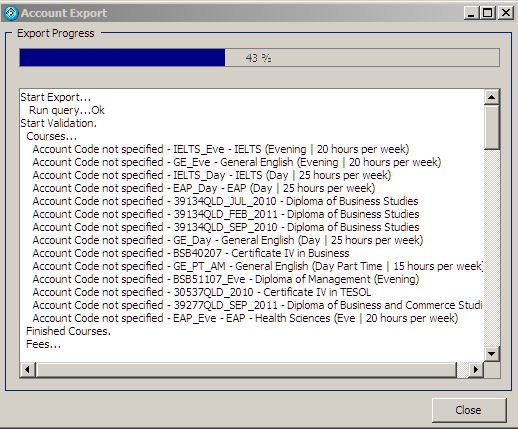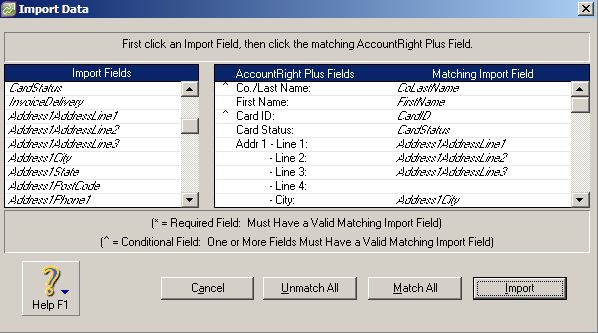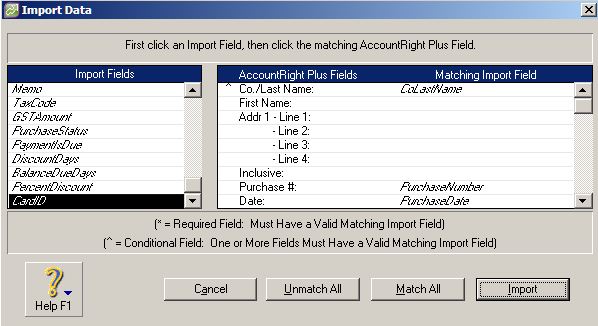We provide the facility to export invoices from eBECAS and import those invoices into MYOB. The invoices raised are for students and agents and include product details and prices.
We export Student details to MYOB as customer cards and use the eBECAS student number as the MYOB card id. We do not export the agent card details, but provide reference in eBECAS to the agent using the agent card id in MYOB.
We export students from eBECAS as MYOB jobs and import those jobs into MYOB. The job in MYOB links the student invoice and agent commission.
We export from eBECAS student and agent invoices and invoice items. Each course and fee in eBECAS references a product item in MYOB. The product items need to be already specified in MYOB. The MYOB item number must be entered in eBECAS for each course and fee.
Contents
Setup
Agent Export
Go to eBECAS – Main – Utilities – Setup Configuration – Finance – Account Export.
Please enter into the Agent Product Purchase Number the item number in the items table that you use to identify the agent commission. The agent commission needs to be already specified in MYOB as an item before exporting data from MYOB.
Specify the Agent Tax code for tax registered agents, and agents that are not tax registered.
In eBECAS each agent is identified as Tax registered for Australian based businesses. See eBECAS – Main – Agents – select an Agent – Agent Details – Tax Details – Tax registered / ABN.
Agent Card id
For each agent, the agent card id used in MYOB must be specified in eBECAS – Agent – Details
– Account Code for every agent.
Product / Item code for each Course
For each course, the product item used in MYOB must be specified in eBECAS – Utilities – Course – Details – Account Code for every course.
Product / Item code for each Fee
For each fee, the product item used in MYOB must be specified in eBECAS – Utilities – Fee – Details
– Account Code for every fee.
Export MYOB datafiles from eBECAS
Go to this report: eBECAS – Report – Finance – Invoices – Invoices in Period.
Select the Account Export option at the top of the report screen, specify the period (from/to dates) and the directory you want the MYOB datafiles to be exported.
Press the Run Export option.
Verification is made that courses, fees and agents have the account code specified. The export will not proceed until the account codes are entered.
When the export completes successfully, the following files are generated:
- CustomerCard_{date}.txt
- Job_{date}.txt
- ItemPurchase_{date}.txt
- ItemSales_{date}.txt
Import eBECAS datafiles into MYOB
Open MYOB. I suggest making a backup of the MYOB database before proceeding.
Please load the files in order: CustomerCard, Job, ItemPurchase, ItemSales.
Import Customer file
1. In MYOB go to File – Import Data – Cards – Customer. You will see the screen
below, please select the Identify Records by: Client ID.
Press Continue, then select the all the fields one by one to be mapped from the datafile into MYOB.
Press Import.
Import Jobs
1. In MYOB go to File – Import Data – Jobs. You will see the screen below.
Press Continue, then select all the the fields on the left one by one to be mapped from the datafile into MYOB.

Press Import.
Import Item Purchases
1. In MYOB go to File – Import Data – Purchases – Item Purchases. You will see the screen below.
Press Continue, then select all the the fields on the left one by one to be mapped from the datafile into MYOB.
Press Import.
Import Item Sales
1. In MYOB go to File – Import Data – Sales – Item Sales. You will see the screen below.
Press Continue, then select all the the fields on the left one by one to be mapped
from the datafile into MYOB.
Press Import.