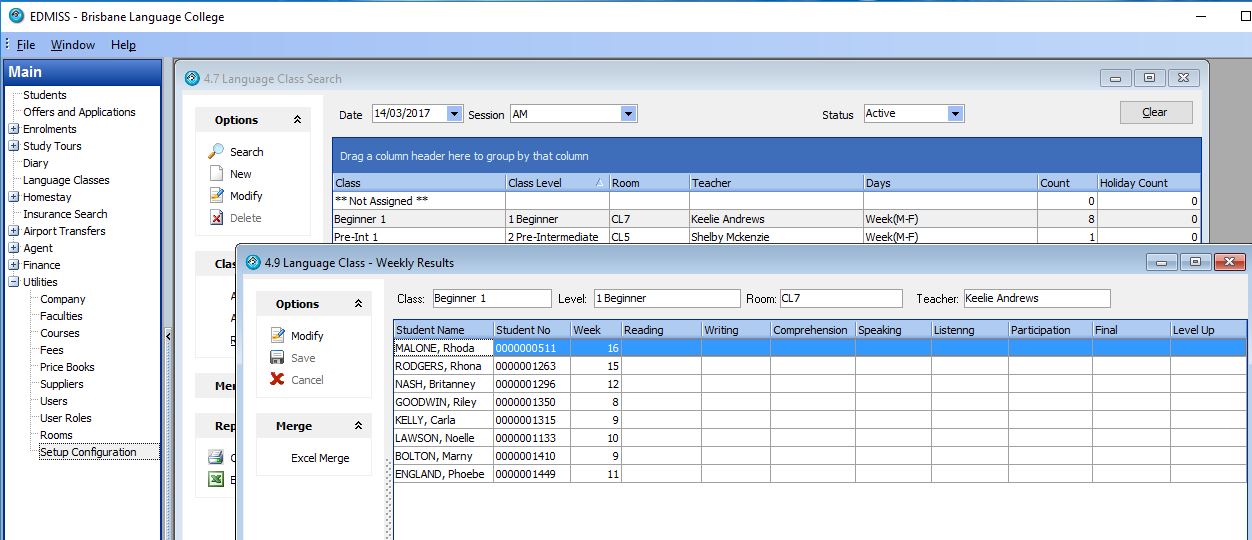Contents
Language Results and Assessments
The EDMISS result section enables staff to enter progressive results and formatted final test scores by student.
You can also enter results by class and use the Teacher Portal to enter results and enter absences.
Students can view these Result/assessments online online using Student Portal.
As well as entering results by Class either using Edmiss or the Teacher Portal, results can be entered manually for each Student enrollment with different formats by specified result type. Manual result entry by student enrollment can used for Final results for different levels and tests and certificate printing.
Setup of Class results
Class results entry is setup by specifying a super-set of custom fields (character entry) and result codes (references for string description).
Custom Fields
Custom fields store up to 20 characters and are labelled text fields. The super-set of custom fields can be used for Class Result entry as well as manually entered Result Types (not entered by class).
Go to Edmiss – Main – Utilities – Setup Configuration – Language – Results – Custom Fields:
Class Result Custom field selection
To select what fields will be used for the Class Result Entry and the Teacher Portal Result Entry
Edmiss – Main – Utilities – Setup Configuration – Language – Results – Class Results:
Class Result Entry
To enter the Results for a Language Class in Edmiss go to main – Language Classes
Enter Results by Class
From the above form 4.7 Language Class Search, select the Date (in history or current) and highlight the Class and press Result Entry to enter the results for each of the students in the class for that week. Only one result set can be entered for each week.
The Teacher portal also uses Result Entry by Class fields – please see the Teacher Portal section of the online manual.
Entry of formatted result entry by Student Enrollment
You can tailor the reset set that you use for final results and what was used for Saudi Consulate Reporting of period results and attendance which was requested for each 4 or 5 (or any selected) period for all results for all student enrollments.
Result types
We can define a Result type which is usually associated with a template. For example IELTS results or other courses can use a combination of custom fields and result groups. Custom fields store up to 20 characters of text. Result groups use a result codes which reference text corresponding to the result code.
Result Groups
Result groups can be defined for example as below.
Result Codes
Language Result Codes are entered and displayed for a result group. For example, below you can see all the results codes for the result group.
Using Language Groups Results
Language results are displayed in Screen 1.3, in the Results tab. A simple result entry could look like this:
Language Result Details
When updating this information for a Student Enrollment, you will be presented with a page to enter the Language Result details. This page is shown below. Please note that the type of result is specified with the EDMISS date (date result entry published), English level, Teacher, Effort and Attendance percentage.
The Language Result details for the Student Enrollment are shown below. Note the Type of result is specified with the EDMISS Date (of result entry published) English level, Teacher, effort and attendance percentage for that result is manually entered. Entering the result codes and date in the Language Result details will display the relevant result groups.
A student certificate can be printed, which details what each result code represents.
Language Custom fields and Result types
We also provide the facility to specify different types of Language Results. This allows you to associate different types of results with specific combinations of custom result fields.
An example of a Language Result Type may be associating Entrance, EAP and General English with tests such as IELTS or TOEFL.
The Language custom fields are simple text fields. Below are some examples of the named custom fields that you can specify. If you do not specify the result type for a custom field, than all result types will include that custom field. However, if you do specify a result type, then only that result type will display that custom field for entry. In the below example, on an IELTS result type will display the IELTS custom field.
Selecting the Result type as General English will display only the non-specific result type custom fields.
Selecting the Result type as IELTS, displays the non-specific result type custom fields and the specified IELTS fields. If all result codes have defined result types, then only those custom fields selected for the result type will be shown.
The results entered in EDMISS are displayed like this: