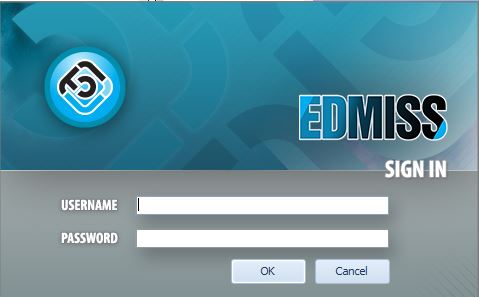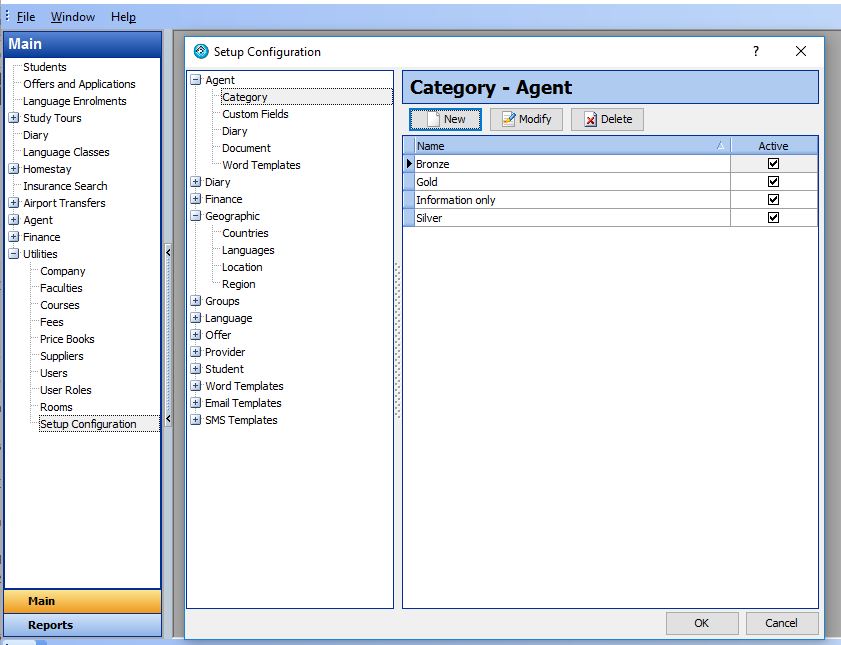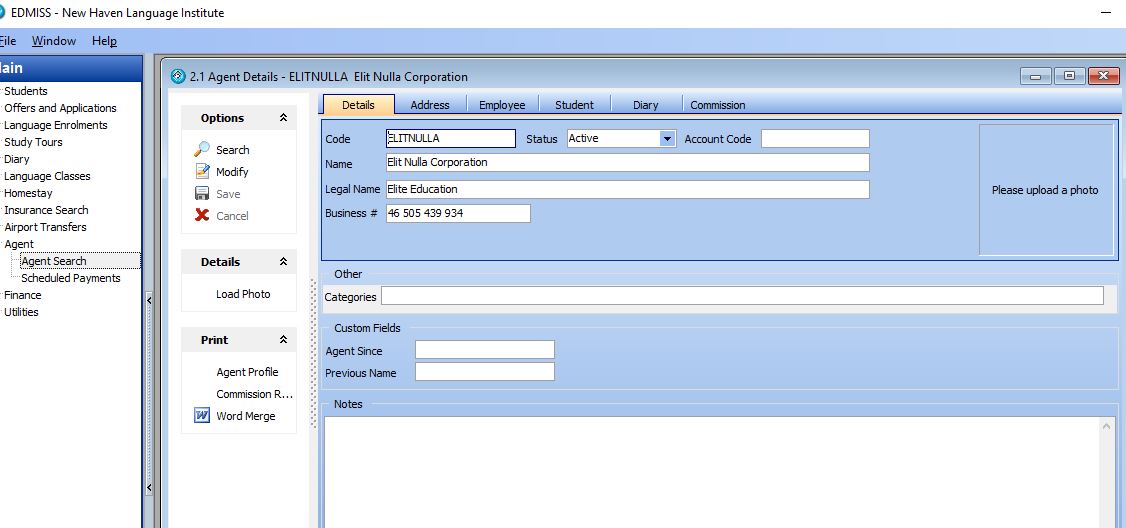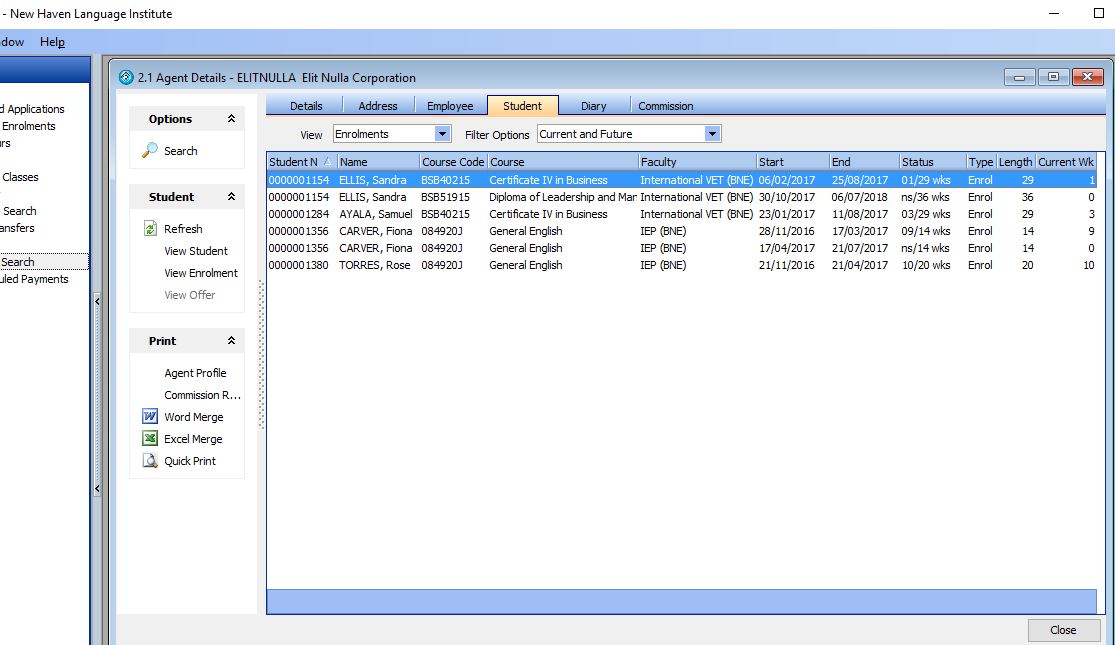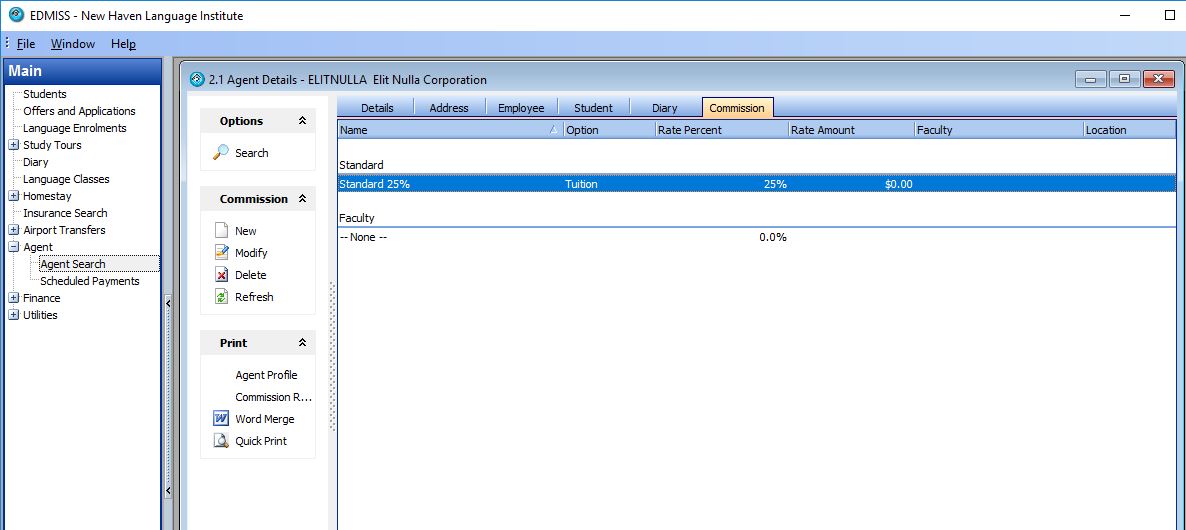Intensive English Programs
Edmiss has been specifically designed for Intensive English Programs also referred to as Language Schools.
What we mean when we use the term Intensive English Programs relates to the method of study. IEP’s by our definition usually teach English for the period of the enrollment, rather than being subject based. Students are placed in one or more Classes with students of a similar English Level and progress from one class to another during the enrollment depending on their English level.
Results/assessments and grades are stored for the program, not the class. Multiple different assessments can be stored during the program.
Classes can be assigned by sessions. Typically a Language College runs classes for multiple sessions. The sessions may be called Core, Options, Private or other names that relate to the time of day or grouping of classes for a course. For example, an Core session may run every day from 9am to 12 noon and then from 1pm to 3pm, the Options session from 3pm-4pm and the Private session is designed for odd class times outside the regular sessions.
Each program of study has sessions in which classes are run. A General English full-time course may have students attend Core and Option sessions. Classes are run during a session. A student is assigned to a class depending on the student’s overall English level. For example a student may be assigned to an intermediate class “INT-1A” which is run during the Core session for intermediate students and may or may not include the same students from the morning and be lead by the same teacher and may be in the same room.
There can also be specialist Option session classes, for example English for a course designed for Medical students desiring entrance to a Nursing pathway University Undergraduate Program.
Contents
Login to Edmiss
After downloading and installing Edmiss, the program will connect over the internet and you will see this Login Screen:
Edmiss is supplied with user accounts and password. Please update the account names and passwords immediately (change the details to a genuine user name and email address – do NOT use generic user names tied to job role). The supplied accounts will have the user rights to enable the other user, add users or change any user. To do this, go to Main – Utilities – Users – Search – highlight user, Modify.
Every account in Edmiss has user administrative access levels associated with the account. This will allow you to control which administrative users can access what parts of Edmiss. The two supplied accounts have access to all areas of Edmiss.
Every Edmiss installation is licensed annually which allows for continued use of Edmiss (on a yearly basis) and access to the database information. Each college is licensed for a concurrent number of users that are able to access the database. These are in multiples of 5 (5, 10, 15, 20, etc. users). Each user MUST have a separate user login and this user access should always be the name of the staff member. By doing this, you can ensure everyone knows who is doing what. All activities in Edmiss are logged as to who added, created and modified data. If accounts are shared and a user logs in using an account that is already logged in, then the previous user will be logged out.
When you first log in you will see the Edmiss main screen.
The bottom line of the main screen states your version of Edmiss, the date the system is licensed until and the user name that you are using to access Edmiss.
Moving around Edmiss
Edmiss has been built based on industry business logic and is designed for customer relationship management, record keeping and industry workflow assistance for Students, Homestay/Accommodation providers and Agents.
Students are the central focus of Edmiss. Students come to agents and agents place students into colleges. The college may then compensate or pay the agent for this service which is referred to as an agent commission. Students are then additionally placed with accommodation providers for one or more nights. These accommodation providers may be homestay families, lodges, hotels, apartments or dormitories.
Students study one or more course(s) for a period of time, which are referred to as enrollments in Edmiss.
Student details are stored including address, email, phone number(s), contacts (family and friend contact details), diary details, homestay requests and placements, airport pickup requests and transfers, visa details, insurance details and a student photo.
In order for student and agent inquiries to be followed up, each student can have one or multiple offers or opportunities. An offer is an unconfirmed enrollment for a course, with other potential services (insurance, homestay/accommodation, airport transfer etc). Each offer has a status and when this status is changed to accepted, the offer generates a confirmed enrollment with one or more invoices.
Each enrollment (student course or program) has a start and end date, attendance calculated for the course, details regarding the agent that sent the student (if any), a financial account, details regarding changes to the enrollment (change of start date, cancellation or changes of course length), course results, classes the student is attending or is due to attend and details regarding absence details and leave.
It is important to understand that each student can have one or more offers and enrollments (course or program of study). Student details maybe for a future, current or past course attendance.
Edmiss is specifically designed for multi-campus and multi company setup. Many Colleges use a centralized Marketing and Admissions team. Colleges can have common Agents and obtain performance and financial information for the group and by College campus. Administrative Users can be defined to have access to all students or only view their particular campus students. Class rolls and class allocation can also be set to a specific campus location.
Setup options
What information do I need to add before I can enter students, offers and enrollments?
Before you can start entering information about students, offers and enrollments, you will need to enter some background data. Please do so in the following order: (# = mandatory)
Company setup
Go to Main – Utilities – Company
Campus Location/s
Go to Main – Utilities – Setup Configuration – Geographic – Location
Regions
Utilities – Setup Configuration – Geographic – Regions. This is used for reporting.
Countries #
Countries that students and agents come from: Utilities – Setup Configuration – Geographic – Countries. This is used for student and agent addresses, and reports. Make sure that when you add the country, you select the Region for the country from the drop down list.
Agents #
Agent Search
Go to Main – Agents (Agent search screen 2.0) Please always check and see if the agent already exists by pressing Search. You can search by code & name and filter by categories, country, active and inactive. All grids can be customised. Agent details include code, name, categories, custom fields, tax registered and ABN and Notes.
Agent categories
Before entering agent details setup agent categories Go To Main – Utilities – Setup Configuration – Agent – Categories. This is used in reports and selection filtering
From the agent search either highlight and existing agent and select Modify, or double click the agent or create a new agent.
Agent details
press Modify to enter the details.
Agent Address
Street and postal address, country #, company phone, company fax, company email and company web site.
Agent employees
Title, first name, last name, position, phone, fax, email, active and primary contact.
Agent – Student enrollments
are automatically listed as entered (no entry required). This screen displays all student enrollments (default) or offers for this agent. These are filtered by all, current only, current and future (default), future only, completed only and cancelled only.
Agent – Diary / Contact details
(no entry required). Used for annotating any requests, comment agreements or feedback.
Agent – Commission
Required for calculation of agent commission on courses. Commission can be specified by faculty or for all faculties.
Faculties
Faculties are a grouping of Programs by location (there must be one or more) which are used in several ways.
1. in reports to group student numbers and income
2. to group programs with a common commission arrangement
Go to main – Utilities – Faculties
A faculty refers to the grouping of programs for a location (campus) and company. Each faculty must have a Company and Location specified. Here company refers to the company that owns the college that the faculty is associated.
Programs are assigned to a faculty, so faculties must be entered before programs can be entered. Holidays can be defined by faculty. Holidays should in week breaks (do not enter individual days). Holidays must start on a Monday and end on a Friday. The holidays can be marked as extend or non extend. Please only enter Extension holiday weeks. An extension is where a program is sold for example as 10 weeks, and during the student enrollment, the campus is closed for a week. The student start and end date elapsed period is 11 week, where the student is in attendance for 10 weeks, and not in attendance for 1 week. Revenue is not calculated for the holiday week.
All program study options are fixed week (e.g. 12 week Certificate course) or weekly.
Language Programs and sessions
Language Classes and Programs use sessions, they are used to identify groups of classes. You can have many classes for the one session. The session can be used to identify when the class takes place or what will be taught during the class.
For example, some Colleges use 3 sessions and call the sessions Core, Elective and Private. The core session may run each day from 9am until 12 noon and from 12:30pm until 2:30 pm. The Elective session can be used to identify special classes the student needs to attend for the program. The Private session can be used for classes that run whenever those classes are arranged.
Each session can have many classes, with different class levels. The classes that the DOS (Director of Studies) has created for the Core session may be called BEG-1, BEG-2, INT-1, INT-2 etc. or any name that uniquely identifies the class. Each class has students assigned to that class, with one or more teachers for a day/time/room. Classes are often identified by level. Sessions have different classes and can have different students allocated for each class.
Alternatively, some Colleges use up to 8 sessions and identify the sessions by what is actually being taught. For example, the session names may be: Writing, Reading, Listening, Speaking, Options and Friday Activities. The Writing Classes may be every day from 9-10am, and the Reading Classes from 10-11am, this allows the students to be assigned to different classes based on the different levels they have attained for Reading and Writing classes.
Please refer to this section of the manual for additional Language Classing details: Language Classing
The difference between a program and a class
A Language Program is study undertaken for a period. This can be for many weeks (including one or more semesters). Typically students are assigned to one or more Classes during the period of enrollment. Students move from Class to Class depending on their progress and may move up Class levels. Edmiss does not restrict when a student is moved from one Class to another Class. Class movement can be up to weekly for each class. Class allocation is usually dependent on student progress but may also be depending on class numbers or resources including teachers and rooms and nationality, age and gender mix.
Language Program Search
To add or display programs, go to Utilities – Programs. To display what programs are already entered, press search. Filters can be applied to show a single Faculty and a Location and Active and in-active programs.
Program Details
To display course details please press the modify button (alternatively double mouse click the highlighted course to display details).
Program Rate using a fixed or weekly rate
A Language Program can be either a fixed length or weekly. If the course length is fixed week, then the cost is the cost for the period of the program. If the program is weekly, then the rate can be charged at a weekly rate in this case $280 per week.
How the week rate is calculated is when an enrollment is entered for a student, the start date is requested and number of weeks are specified. e.g. If a student was to be studying for 20 weeks then the course cost would be $280 x 20 = $5,600.
Program Rate using Price Books
For the setup and use of Price books for varying course prices depending on the length of the course please see here.
Fees
Fees are defined by Faculty and can be either active or in-active. If a fee is marked as in-active, it will no longer be listed and you will not be able to select it, it will be displayed for past enrollments fees where they have been used.
Fees can be entered as one of 7 fee types. Fees are displayed and entered from Main – Utilities – Fees. Program charges are not entered under fees.
EDMISS Fee types: Tuition, Agent, Insurance, Accommodation, Accommodation placement, Airport Transfer, Other. Each fee type is hard-coded and not alterable.
Tuition and Agent
Tuition and agent fees are specified when selecting the program of study. The program charge = tuition fee plus agent fee. For example, if a program charge is listed as $1000. If the student is sent to your College via an agent and the agent receives a commission of 20% then the tuition fee is automatically calculated and listed as $800 and the agent fee is calculated and listed as $200. This is displayed when entering an offer and on the pro-forma invoice. An offer can be sent to the agent which would display the commission (nett) and / or for the student where the program cost is shown gross without displaying the agent commission.
Insurance
Insurance fees are designed to be used for student health cover. To display, edit and add new Insurance Fees got to Edmiss – Utilities – Fees
Insurance Details
The insurance details stored are: code, display name (item name), status (active or in-active), fee category and account code* (used in reports).
Sales information : Your line item description, rate (monthly/weekly or daily variable), sale amount (the price the product is sold to a student for), tax (exclusive or inclusive), what tax is applied if at all (you can select the tax item), insurance type option (single/couple/family/dual family/multiple family) and the period of cover in months.
Purchase information: providers product name, the purchase amount (price buy from supplier), provider name* (who you purchased this item from) and the provider’s item number (provider’s code).
* = items that are setup by the College. Fee category is setup in Main – Utilities – Setup Configuration – Finance – Fee Category. Providers are setup in Main – Utilities – Supplier.
Accommodation
These are for homestay or any other form of accommodation. Details stored for each accommodation fee include code, display name (item name), status (active or in-active), fee category, weekly sale amount, daily sale amount, (price product is sold to a student), tax (exclusive or inclusive), if tax code is applied (usually GST), provider product description and price paid to provider on a weekly and daily basis.
Accommodation Arrangement
(placement) fees are what is charged for arranging an accommodation placement. Details stored for each accommodation arrangement fee include code, display name (item name), status (active or in-active), fee category, sale amount (price product is sold to a student), tax (exclusive or inclusive), provider product description and the price paid to provider.
Airport Transfer
these fees are for arranging transport for the student from the airport to their accommodation location. Details stored for each transfer fee include code, display name (item name), status (active or in-active), fee category, sale amount (price the service is sold to a student), tax (exclusive or inclusive), provider product description and the price paid to the transfer provider.
Other
These fees are used for any other fees. Details stored for each fee include code, display name (item name), status (active or in-active), fee category (these are useful to use here as you can group and categorise details by enrollment), sale amount (price product/service is sold to a student), tax (exclusive or inclusive), provider product description and the price paid to the provider.
Security – Users and Roles / access levels
Every EDMISS user can be assigned a user role or has Security Overrides.
Instead of using Security Overrides, we suggest you remove all overrides for each user, and specify Roles.