Students sometimes may travel to a college as a study tour group. A tour group can be via another University or College using an agent or direct. Students are identified as studying the same program at the same time and billed with one group invoice – not individually.
The purpose of this section of the manual is to provide you with details regarding how to set up and manage Study Tour Groups in EDMISS.
Contents
EDMISS Study Tour Groups
From the main menu, you can search the Study Tour Group names, Study Tour Offers and (online) Applications and Study Group Enrolments.

Study Tour Seach
You can search by Group name. If you search for a group name and it does not exist, you can add a new Group.
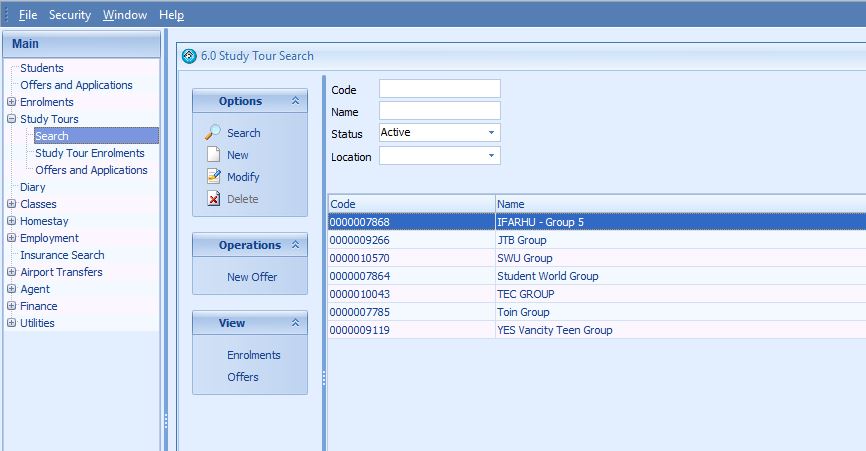
Group Details
Each group includes group name, a group contact address & phone number, a fax & email address, group airport transfer details, group homestay arrangements and a group diary.
Similar to a Student, a Study Group can have Group offers and Group Enrolments. Each group can have multiple offers and group enrolment details. A group offer is a planning and quoting tool. Once an offer is accepted, the invoice is raised for the group and the group enrolment is generated.
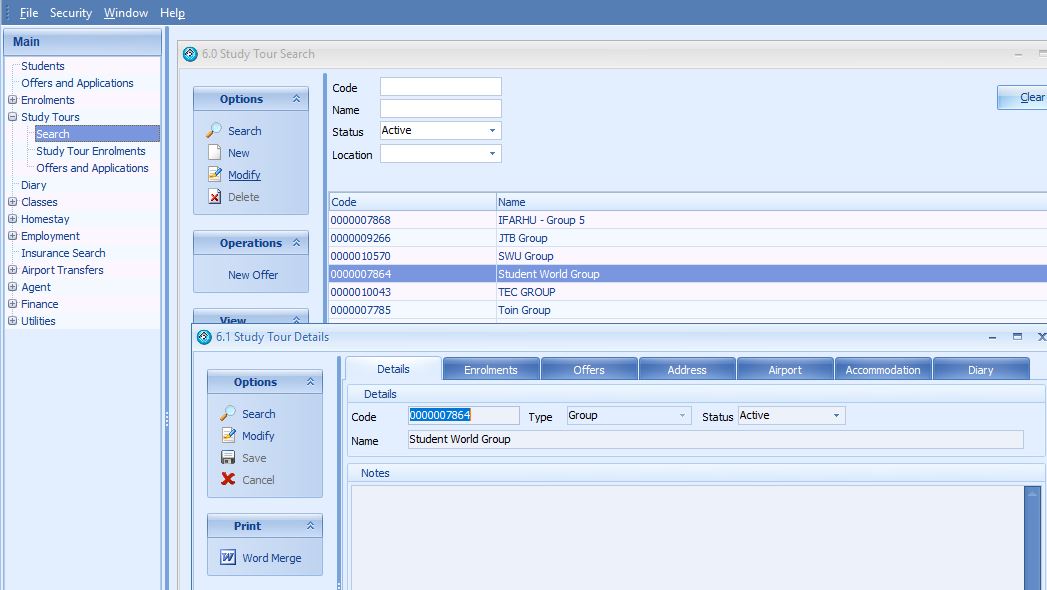
Group Tour Offers
Typically the exchange between a Group and a College will involve one or many offers before a final offer is accepted and a Group Enrollment is created. We suggest that if an offer is significantly changed, the old offer is cancelled and a new offer is entered. By keeping this history, you to have a record of the negotiations.
Group Tour Offer Search
Similar to the student offer search, you can search all the Study Tours that still have the status of Offer and have not been confirmed. Go to Study Tour – Offers and Applications

Group Tour Offer Details
A group offer lists courses, insurance, accommodation placement, accommodation, airport transfer and other fees. The estimated maximum number of students for the group can also be specified.
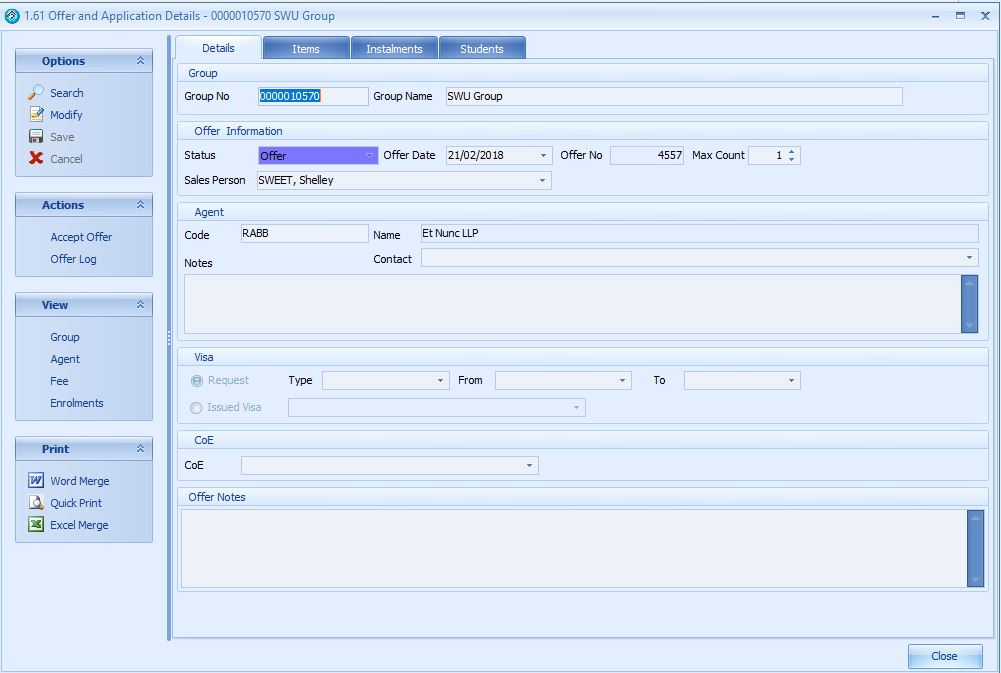
Group Offer Item Details – Course
There are a number of tools that are created specifically for the group course offer item. One of these is the student multiplier, which multiplies the weekly course cost by the number of weeks and number of students so that you can generate a quote that represents the total for a group.
Group Offer Details – Students
You can add the names and other details for the students in a study group. The students can be added as new students, which will add a new student record to the system. Ideally you should first check the New (Existing) students to ensure that the student is not duplicated.
Group Offer Details – Add New Student
The standard Student details screen is displayed for you to add the student’s details.
Group Offer Details – Add Existing Student
You will use the same standard student details screen to add details for an existing student.
You can add multiple students to the Group offer.
Group Offer Acceptance – Conversion to a Group Enrollment
When an offer needs to be accepted to create an enrollment, press the Action – Accept Offer button on the left hand panel. This will generate the group enrollment and enrollment details for the group for all students.
Group Enrolments
After the Group offer has been accepted, you are able to display the Group Enrollments. You will be able to see all current, future and past enrolments for that group.
Group Enrolment Details
Group Enrolments details can be displayed by pressing Modify or double clicking the enrollment.
Group Enrollment Details – History
The group enrollments details include a history of all changes made to the enrollment such as start date, end date or course length. To view this please select the History tab in the group enrollment details.
Group Enrollment Details – Fees
To view a list of all fees relevant to a group enrollment please select the fees tab. There are a number of different types of fees that can appear here, such as invoices, payments, credits and debits. In this tab fees can also be scheduled for part payment if needed. The fees can be viewed by Invoice, Transaction and by Scheduled payments, which will show payments to Homestay accommodation providers, airport transfer providers and insurance providers.
Group Enrolment Details – Students
By navigating to the Students tab in the group enrollment details you can view details about the individual students in that group.
You can display the student details by pressing the View – Student button or opening the Student Enrollment window. The student enrollment window will display the group that student may belong too. The student may also have other non-group enrollments. It is often important to check whether or not a student is a part of any group enrollments.
(Study) Group Offers
The Group Offer search is a follow up tool that is intended for use by the marketing department. This allows staff to follow up group offers that have not yet been accepted. Offers can be searched by offer date, any start date of courses listed in the offer, any requested accommodation start date of homestay placements listed in the offer and any airport transfer date of transfers listed in the offer.

