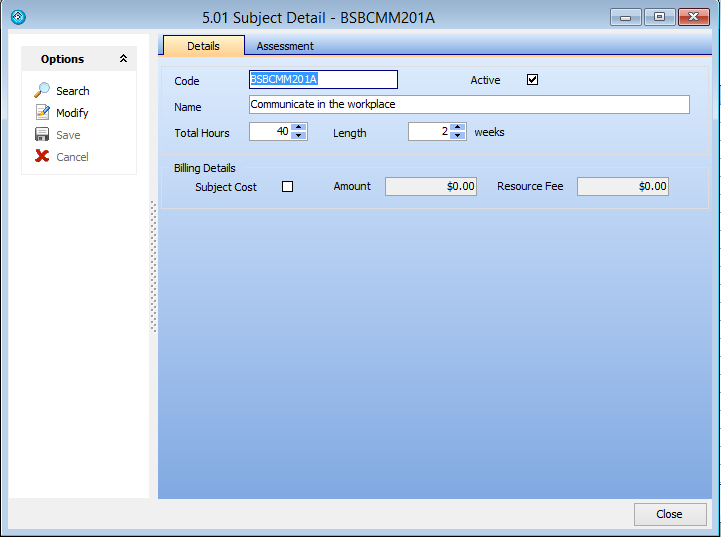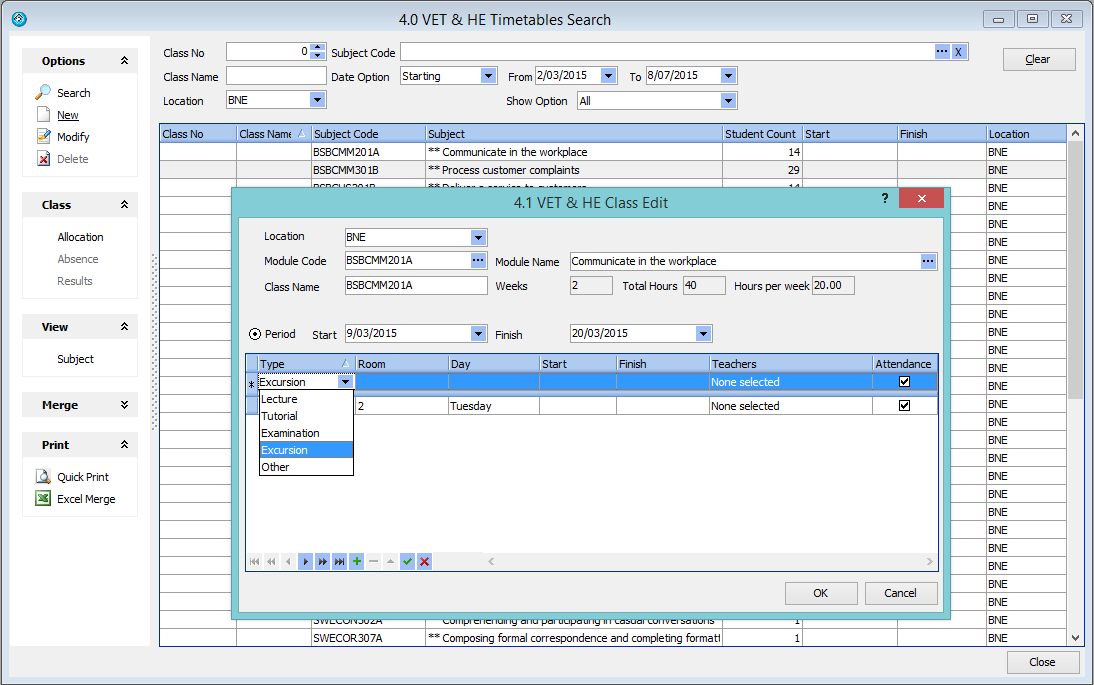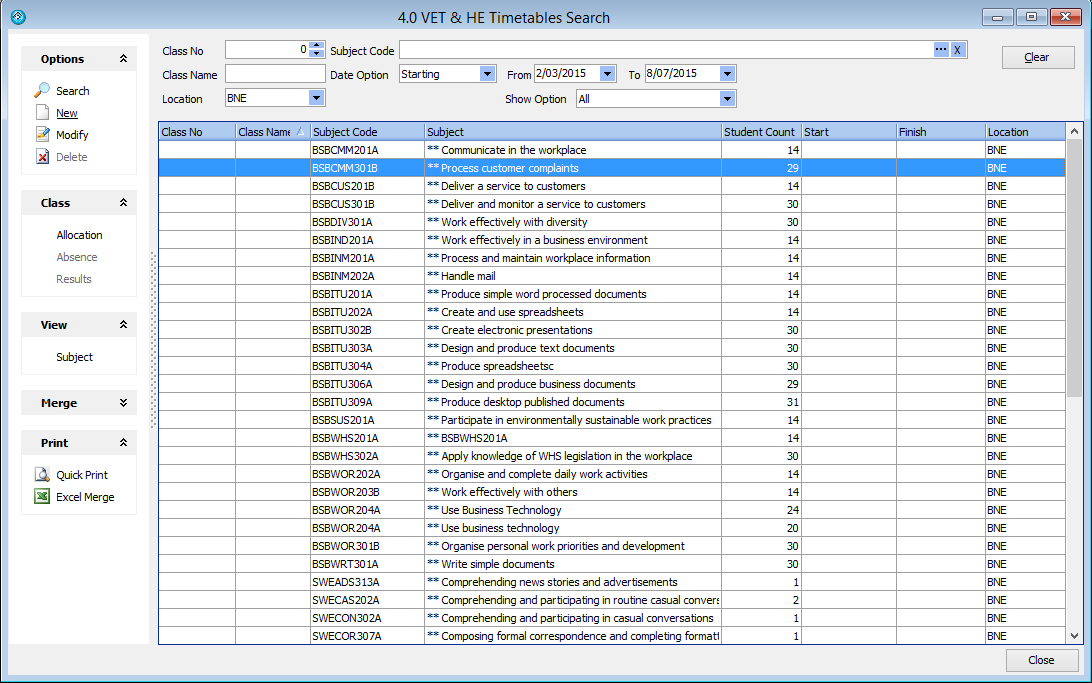Contents
Career College Subject Class allocation
The Classing by subjects for Career Colleges assists with the allocation of students into classes and the management of college timetabling. Career College timetabling is based on subjects studied for a period during the program of study.
Subject Classing enables administrators to allocate students to classes with specific teachers, rooms , days and times. This enables students and teachers to see their timetable via the student and teacher portals. Teachers can use the teacher portal to mark attendance, and enter grades using the portal via a computer tablet or smart phone.
Subject classing enables you to define subjects to be studied for any period within the program, with classes assigned for days and hours in specific rooms with specific teachers. This classing is based on subjects studied for a period or semester. Each subject is studied for a specified number of hours and weeks, and defined by the day or date and hours.
Subject result grades are posted once for each subject/module.
Subjects
The Subjects for the programs need to be defined in Edmiss. To do this, please go to Main – Utilities – Subjects
Each subject must be defined with the total number of hours of delivery and the length in weeks that the subject will be taught.
Subject Grades
You also have the option to additionally define and store the assessment items for the unit. In the below example, these are the competencies for the unit.
To add and store an assessment item that is a competency type, you need add this type. Please go to Main – Utility – Setup Configuration, Academic – Assessment Types.
Now if you return to the subject details window you will be able to enter the assessment items (competencies) for the module / unit.
Subject based Programs
To specify a program go to Utilities – Programs. You can search programs and add a new program.
You can specify the program code, faculty (program grouping for reporting), program name & display name, number of hours per week (if not specifying module hours), course length and program cost if the price is not based on a weekly rate or price book, or per subject rate.
Details about the program can be listed in the notes tab. The price books tab can used for weekly program rates with break points for different countries.
Standard CORE subjects studied in a program
The subject tab in the program details enables you to add/define the CORE subjects and optional elective modules (units) for the students that are studying that program.
Once you have defined these subjects, when a new student enrolment is added for that program, the student will have those subjects listed as waiting for the student to study. We suggest that any electives are added to the enrolment details following initial enrolment.
Student Enrolment Subjects
When a student enrols in an Subject based Program, the subjects that have been defined will be imported for the student enrollment. The simplest way to display the modules that the student is studying and has studied is via the Results tab in the Enrolment Details window. H
While we can display the classes under the Classes tab, the class details window provides more details such as room, day / date / times & period.
Class Scheduling
Once the modules (units) that need to be studied have been specified and students are enrolled, you will need to schedule classes. To allocate academic classes please go to Main – Classes – Academic Classes.
Class Details
A class is a module/unit studied for a period of time. You are able to specify what day/s and what time the class is scheduled and any other events the student should attend for that class such as lectures, tutorials, examinations or excursions.
Class Allocation
Below is a screenshot of Screen 4.0m the Academic Timetables Search, which displays all classes and the number of students in each class.
Students can be assigned/added to a class by pressing the Allocation option, on the left hand panel, while highlighting the class. The students already assigned to the class will be displayed; you can also export this list of students to Ms Excel.
To add additional students to the class, press the new button and a search screen will be displayed that lists the students who have not studied this module (unit) and are scheduled to study this module. Details about the students listed in the search can be displayed and sorted so that you can select the most appropriate students for allocation.
Class Absence Entry
You are able to enter absences by class from the Academic Timetable Search screen 4.0.
Class Result Entry
You can enter results and print by class from the Academic Timetable search screen 4.0.